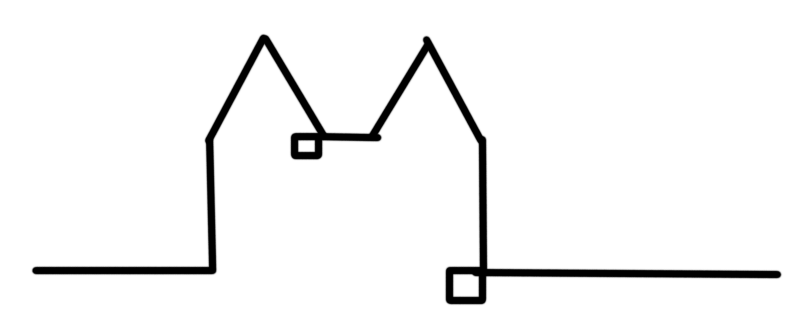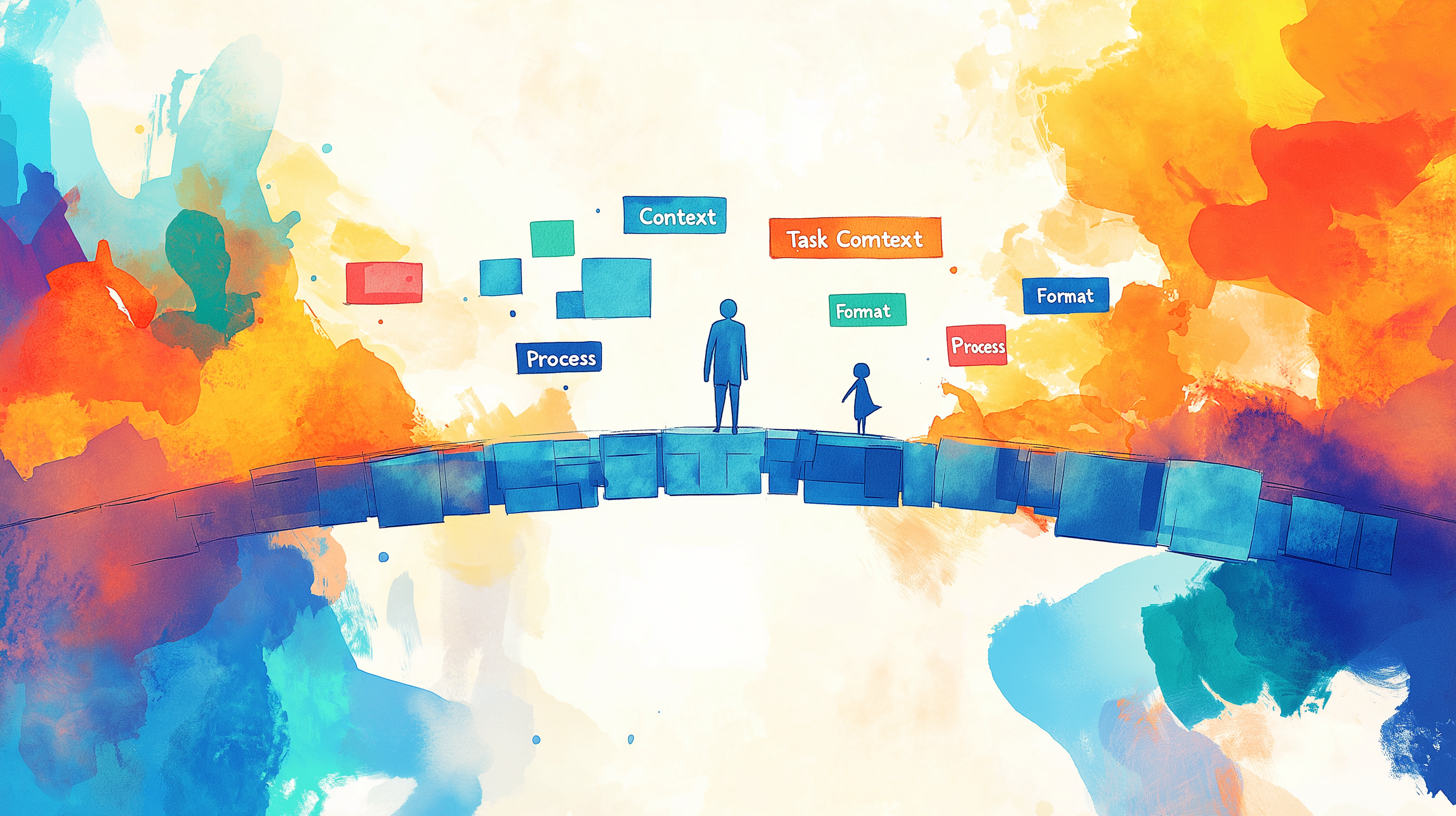Log to Elasticsearch using curl
Once you get a centralized logging solution like Elasticsearch setup you open up an incredible amount of possibilities. That is if you actually send logs to your central place. On a recent project, we wanted to "just log our deploys from the Jenkins Server". Thus we set out to find the "easiest" way to log to our Elasticsearch. We finally reached curl as our solution and today I will walk you through how to do that.

This post uses Elasticsearch version 7. We also focus on Mac and Linux terminals for commands. Some of them might work differently on Windows, I suggest using Git Bash to get around those issues.
Console basics
If like me, you find the command line highly fascinating for it's myriad of tools and how simple tools can be composed into bigger workflows, much like good software is, BUT you have no idea what you are actually doing (also like me), follow along as we dive into some tools we will use today. Should you be a firm terminal hero, feel free to jump this section.
curl
curl is a free and open source command line tool to transfer data over the internet. As such you can use it to make GET requests or send POST requests to servers. Let's look at a simple example you can try out:
curl https://jsonplaceholder.typicode.com/posts/1
This will fire a simple get request towards the JSON placeholder API and return the post with index 1. curl will log the result to the console for you. Through this logging, to the console, you can also chain curl with other commands, like grep the title of the post. But a deeper dive into chaining is a topic for another day.
curl https://jsonplaceholder.typicode.com/posts/1 | grep title
Let us instead focus on understanding curl and relevant options better. First, we will need to specify the method (POST) we want to use. For that we can use the -X (pay attention to the capital X) option and pass in the method we would like to use. Our placeholder API from before also allows us to post to it, so let us try:
curl -X POST https://jsonplaceholder.typicode.com/posts
Now we will want to send some data along. For this curl has -d to pass data along as well as -H to set a header. We want to set a header for the Content-Type so that we can tell receivers that we are sending JSON. Try the code below and also try it without the -H option to get a feeling for what we get by using it. You will notice that the placeholder API interprets out entire data as a key with no value specified. Setting the right Content-Type helps us to pass the data along in a way that the server can handle. You might run into an issue with ' on Windows.
curl -X POST https://jsonplaceholder.typicode.com/posts -H "Content-Type: application/json" -d '{"title": "My awesome title"}'
Read more about the used options in the curl manual -X, -H and -d
Timestamps and Environment variables
One thing that we wanted to add to all our logs are timestamps. Luckily our terminal comes with date which can print the current date in many formats. You can refer to the Ubuntu docs on date for documentation on date and this article on formatting dates for some inspiration. Generally, you call date with a single parameter that passes in what you want. date +%s for example gives you the seconds since Epoch.
For Elasticsearch however, we need date fields in milliseconds since Epoch. And our timestamp will be a field of type date so that we can filter by it. To achieve that we will add nanoseconds and then divide by 1000000. Because date behaves a bit differently on different System the command below will simply fill up the specificity between seconds and milliseconds with zeros on systems that do not support milliseconds on the date command (looking at you MacOS - Stackoverflow credit).
echo $(($(date +'%s * 1000 + %-N / 1000000')))
A quick foray on $(): This Syntax allows us to use the return value of previous commands as input for the next one. Check out the example command line inputs below to get a feeling for what that means.
export MY_ENV=date
echo $MY_ENV
# date
export MY_ENV2=$(date)
echo $MY_ENV2
# Thu 9 May 2019 12:01:14 CEST
In our concrete example the nested blocks return the following:
echo $(date +'%s * 1000 + %-N / 1000000')
# 1557396103 * 1000 + N / 1000000
echo $($(date +'%s * 1000 + %-N / 1000000'))
# command not found: 1557396188
echo $(($(date +'%s * 1000 + %-N / 1000000')))
# 1557396266000
Now that we have our timestamp we want to use it in our POST request to the server. For that, we will save it in an environment variable and reference that in our request.
NOW=$(($(date +'%s * 1000 + %-N / 1000000'))) && curl -X POST https://jsonplaceholder.typicode.com/posts -H "Content-Type: application/json" -d '{"timestamp": "'"${NOW}"'"}'
Let me unpack that for you: first, we assign the timestamp to an environment variable called NOW than we tell our shell to execute another command without losing context through && here we make our POST request. The && approach is not necessary on all platforms but we use it here to keep the command compatible with Linux and Mac. You would usually expect to now see ${NOW} wherever you want to insert the environment variables value. But to get our shell to properly escape here we need to wrap our value into wrapped single quotes.
A word on Operation System compatibility and escaping JSON values. Windows does not support single quotes ' in the command so you will have to instead use something like: "{\"title\": \"My awesome title\"}". you can also use that Syntax on Macs and Linux machines but I found the single quote approach nicer to read, even though it imposes the escaping for environment variables. Up to you.
Elasticsearch APIs
Elasticsearch provides great documentation on how to get started with understanding, creating and searching data.

Indexes and Documents
First, let's recap how Elasticsearch organizes data. The basic element in Elasticsearch is called a Document. You can think of it as a single event being logged, processed and organized through Elasticsearch. They are still organized in Types which are grouped in Indexes. Types, however, have been deprecated in Elasticsearch 6 (at the time of writing version 7 is current) which currently results in each Index only being allowed a single Type. Indexes, on the other hand, is a collection of similar documents where you can have as many Indexes as you want. You will need those to insert and query documents.
Local Elasticsearch
If you want to follow along examples from here run an Elasticsearch locally using Docker or replace the localhost domain with the one running your Elasticsearch. Run the command below for a Docker container with Elasticsearch and check out the Elasticsearch Docker documentation if you run into trouble.
docker run -p 9200:9200 -p 9300:9300 -e "discovery.type=single-node" docker.elastic.co/elasticsearch/elasticsearch:7.0.0
All following examples now refer to localhost as Elasticsearches domain so you can copy and paste them to try things out. Remember to update this if you want to use snippets in your environments.
Inserting Documents
You can post to any /index/type to add a new Document to the specific Type of an Index. If you want to get a pretty response, add ?pretty to the URL.
Say for example you wanted to have an Index that groups Documents related to deployments of your application. The object you initially want to log might contain the hash of your code being deployed and thus look like:
{
"gitHash": "1234567"
}
To now add this Document to the deploys Index using _doc as the standard Type (remember deprecated but still needed) you can simply call the /deploys/_doc endpoint with your data.
curl -X POST "localhost:9200/deploys/_doc/?pretty" -H 'Content-Type: application/json' -d'
{
"gitHash": "1234567"
}
'
If you are not running Elasticsearch locally but on a remote server replace localhost:9200 above with your domain.
Reading Documents
Now we can also get the document we just added by querying the /index/_search endpoint.
curl -X GET "localhost:9200/deploys/_search/?pretty" -H 'Content-Type: application/json' -d'
{
"query": { "match_all": {} }
}
'
This will return us all documents within the Index. Check out the search API for more options.
Mappings
We briefly touched on Mappings before when we noted that Elasticsearch expects timestamps (or date in general) to be in milliseconds since Epoch. Through Mappings, we can add fields to an Index. With this, we can control the type that a field will get. While all fields default to "text" it is especially important for our timestamp that we set the field to be of type "date" before adding the first document to our Index. By doing so we ensure that we can later properly filter on our timestamp in Kibana.
Sadly this means we now need to delete our Index again (and any Kibana indexes we might have created to explore our documents before the Elasticsearch Indexes).
curl -X DELETE "localhost:9200/deploys"
Now we can add the Index back with the right mapping for our timestamp using:
curl -X PUT "localhost:9200/deploys" -H 'Content-Type: application/json' -d'
{
"mappings": {
"properties": {
"timestamp": {
"type": "date"
}
}
}
}
'
You can refer to the docs on date datatypes for more information.
Logging using curl
Now that we have the fundamentals of curl and date down, as well as an understanding of Elasticsearches API, it is finally time to get logging.
We already locked at sending a message containing a timestamp via a POST request. With our knowledge of the Elasticsearch API, we can now log an event with a timestamp.
NOW=$(($(date +'%s * 1000 + %-N / 1000000'))) && \
curl -H "Content-Type: application/json" \
-X POST "http://localhost:9200/deploys/_doc" \
-d'
{
"timestamp": "'"${NOW}"'"
}
'
With the above, you should have a solid understanding of what is happening here. Below we will dive into a more complex example with once more an explanation of what is going on.
A practical example
Above I used an example of logging something containing a git hash related to a deployment. That, in fact, was my use case to dive into this. Let me present to you my solution to log the currently deployed git hash from our CI Server to Elasticsearch. The following command needs to be run from within a git repository.
HASH=$(git rev-parse --short HEAD) && \
NOW=$(($(date +'%s * 1000 + %-N / 1000000'))) && \
curl -H "Content-Type: application/json" \
-X POST "http://localhost:9200/deploys/_doc" \
-d '
{
"gitHash" : "'"${HASH}"'",
"timestamp": "'"${NOW}"'",
"info": "some infos",
"environment": "test"
}
'
You can probably figure out what's going on here. Let me just go through it to make sure we are on the same page. First, we have three commands in total, let's examine them one at a time.
HASH=$(git rev-parse --short HEAD) assigns the short hash (first 7 symbols) of the git repository we are currently into an environment variables named HASH.
NOW=$(($(date +'%s * 1000 + %-N / 1000000'))) should look familiar, it gets the current timestamp in milliseconds and assigns it to a variable named NOW.
Finally, we bring it all together in one big curl command. Let me just go over the options for this one.
-H "Content-Type: application/json" sets a "Content-Type" header with "application/json" so that our Elasticsearch knows that it gets valid json.
-X POST "http://your.domain:9200/deploys/deploy" tells curl to fire a POST request and which endpoint to use.
-d '{ "gitHash" : "'"${HASH}"'", "timestamp": "'"${NOW}"'", "info": "some infos", "environment": "test"}' finally defines the JSON data we are going to send along with our request. Here we use the variables we created to fill in the git hash as well as a timestamp. Note that once again we use "'" for proper escaping.
Conclusion
Today we learned a lot about curl, date, and Elasticsearch. We not only took a look at how these tools can be used in isolation but also how to use them together to "just quickly log something".
I hope this sets you up to do great things and achieve quick wins empowered by your existing systems.